Scanning Artwork - How to Get Artwork on Your Computer
Scanning Artwork - How to Get Artwork on Your Computer
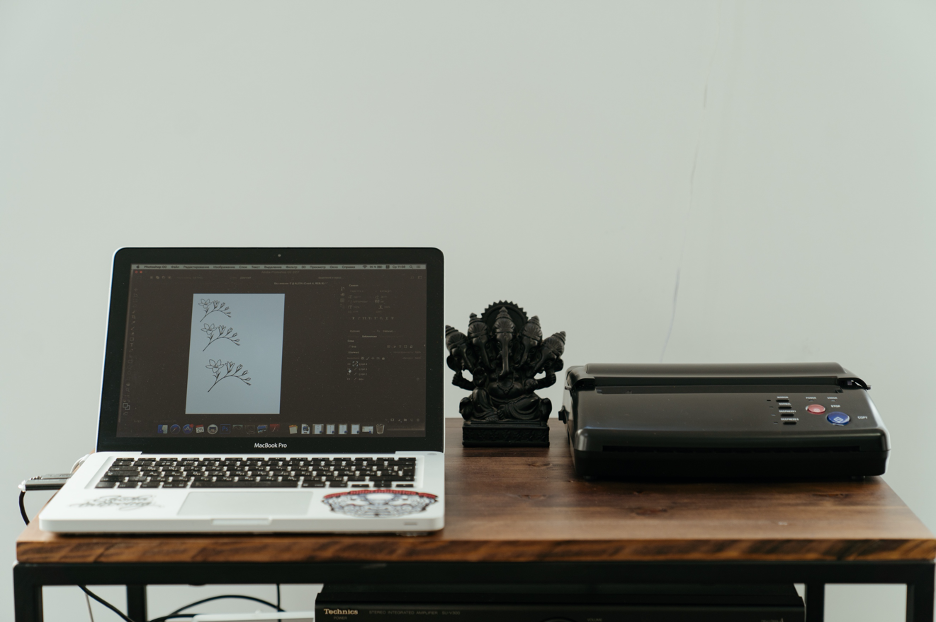
With many pieces of art, especially mediums like sculpture and big paintings on canvases, the only way to digitize the artwork is to photograph it (see our post about photographing artwork). However, with some smaller and flatter pieces, scanning artwork can be a great alternative. If you’ve ever wondered how so many artists manage to make their work look so crisp and clear digitally, scanning is a likely answer to their secret.
Scanning is a much simpler way to digitize artwork and eliminates distortion problems such as lighting, camera angle, and focus, which can come from photos, Scanning can easily produce a clear and straight image of your artwork, perfect for sharing on Instagram, adding to an online portfolio, or making prints.
For starters, the most ideal type of scanner to use is a photo scanner. The bigger the better, but even with smaller ones the process is still doable by stitching the scanned images together in Photoshop. CCD scanners, which can scan textures, are the best to use, but CIS which only can scan completely flat media, can work as well. Other important things to be aware of are the settings which you are scanning with. The most important setting to keep in mind is DPI (dots per inch).
Make sure not to scan at any less than 300 DPI (600 or higher is best) and avoid raising DPI after the scan in a program like Photoshop. This will not get you the same results as scanning at the right DPI to begin with using the scanner settings.
How you save the file is also an important step in ensuring you get the best quality scan possible. Though you may be inclined to save your scan as a JPEG (which will still do the trick in many instances), the best way to save a scan is as a TIFF file. TIFF files work well because they are based off of CMYK color and can be used in programs such as Photoshop and Illustrator.
If your artwork is too big for the scanner, it is possible to scan it in sections and stitch it together using Photoshop or a comparable program. To do this it is important that each section you scan is square with the scanner, and that you leave a little bit of overlap with other scanned areas to ensure you can stitch the pieces together properly. For a more in-depth tutorial on stitching scans together, check out the following video.
It’s very important to be able to digitize artwork for a variety of reasons, especially in today’s day and age. With so much of the art world being based online, it is imperative that you as an artist can have your artwork at the ready digitally, whether it be for an online submission, an Instagram post, or any of the other possibilities that may require your digitized work. All in all, just make sure you have the right scanner, align your scans right, and use the proper settings and you’ll have your work scanned like a pro in no time!